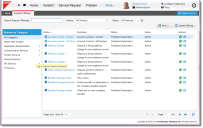Service Manager powered by HEAT
About Request Offerings
•About Request Offerings, Form Offerings, and External Offerings
•Viewing Request Offerings, Form Offerings, and External Offerings
•Working with Request Offerings
•Working with External Offerings
•Adding Additional Information to a Request Offering, Form Offering, or External Offering
•Duplicating a Request Offering, Form Offering, or External Offering
•Exporting a Request Offering, Form Offering, or External Offering
•Importing a Request Offering, Form Offering, or External Offering
•Deleting a Request Offering, Form Offering, or External Offering
•About Hiding a Request Offering, Form Offering, or External Offering
•Default Icons for Request Offerings, Form Offerings, and External Offerings
•Example: Using a Cascading Validation List
•Example: Using Multiple Currencies with a Single Service Catalog Offering
About Request Offerings, Form Offerings, and External Offerings
A request offering is an item that describes the item, assistance, or action available to users in the Self-Service Portal from the Service Catalog. Request offerings are normally placed in logical groups of services. Both services and their request offerings are available to users in the Self-Service Portal when the status of the request offering is set to published and if the user has been assigned a corresponding Service Manager role. Only users who have been assigned a user role associated with a Service Catalog group that contains Service Catalog items can use the Self-Service Portal to access the Service Catalog.
Service owners create request offerings, which are used by Self Service users in the Service Catalog.
After you define a service, Self Service users do not see the service itself. Instead, they see and request certain aspects of a service (called request offerings), which are features of the service being defined and published. The choices and configurations you make here, such as displaying or hiding costs, are for each request offering service type such as Mobile Communication, Printing Service, or Data Service. You can show or hide information from Self Service users.
For example, one of the default services is Mobile Communication. However, users in the Self-Service Portal cannot place a request for the Mobile Communications service. Instead, they can select a request offering such as Mobile Phone Request or Mobile Smartphone Request from the Service Catalog. You can choose to display the costs that will be incurred by the users in the Self-Service Portal for this request offering such as the price of the phone or the recurring cost per month charged by the carrier. These request offerings are based on the Mobile Communications service, but have different costs, fulfillment workflows, and other aspects of the service.
| Icon | Description |
|---|---|

|
Request Offering |

|
Form Offering |

|
External Offering |
Viewing Request Offerings, Form Offerings, and External Offerings
Only service owners and administrators can view the list of request offerings, form offerings, and external offerings unless the administrator has provided another role with this access.
1.Log into the Service Desk Console.
2.Open the Request Offerings workspace. The system displays a list of request offerings.
3.Double-click an item to view details.
Request Offerings Workspace
4.You can sort the request offerings by name, status, or owner by clicking the arrow in the header next to the Name, Status, or Owner headings. You can sort either ascending or descending.
Was this article useful?
The topic was:
Inaccurate
Incomplete
Not what I expected
Other
Copyright © 2017, Ivanti. All rights reserved.